A Mario Paint version of PonPonPon.
<iframe width="420" height="315" src="http://www.youtube.com/embed/lBWCeQg95RY" frameborder="0" allowfullscreen></iframe>
Tuesday, September 27, 2011
Saturday, May 10, 2008
Thursday, May 8, 2008
Trippy-H, The Gameboy Camera Music sequencer.
Greetings! This site is devoted to Trippy-H. The music sequencer found in the Gameboy camera. My purpose is to explore the boundaries of this little music machine. You will find screenshots, tutorials and sound samples.
You may ask why I would devote time to a website about an outdated and limited program? The main reason is, it's fun. I bought my Gameboy Camera more than a year ago and I've used Trippy-H on and off during that time. The second reason is because of it's limitations. Sometimes limitations spawn the most creativity. This video on Youtube is a good example.
I composed the soundtrack of this video on Trippy-H.
Please enjoy this information. Oh, and get a Gameboy Camera as of this post there were several available on e-bay.
You may ask why I would devote time to a website about an outdated and limited program? The main reason is, it's fun. I bought my Gameboy Camera more than a year ago and I've used Trippy-H on and off during that time. The second reason is because of it's limitations. Sometimes limitations spawn the most creativity. This video on Youtube is a good example.
I composed the soundtrack of this video on Trippy-H.
Please enjoy this information. Oh, and get a Gameboy Camera as of this post there were several available on e-bay.
Labels:
8-bit music,
camera,
gameboy,
music,
trippy-h,
video game
Tuesday, May 6, 2008
How to Access Trippy-H
To Access Trippy select "Play" in the main menu of the Gameboy camera.
This brings you to "Space Fever II" A Galaga type game. You see two ships approach. The one on the right has a "D" on it. Shoot the "D" ship.
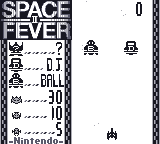
Destruction of the ship brings you to the Trippy-H main menu.
You have three options "Sample" "New" and "Saved."

"Sample"
There are four songs pre-programmed. These three give you example of what you can do with trippy.
"New"
This is a blank slate where you can create your own jams.
"Saved"
This is where you'll find your opus if you saved it when you finished.
As I noted before, after choosing one of these options you'll choose a DJ face and then you'll see this.
 This is your DJ for this evening. In another post I'll detail what you can do on this screen. For now, press "Select" to get to the beating heart of Trippy.
This is your DJ for this evening. In another post I'll detail what you can do on this screen. For now, press "Select" to get to the beating heart of Trippy.
This brings you to "Space Fever II" A Galaga type game. You see two ships approach. The one on the right has a "D" on it. Shoot the "D" ship.
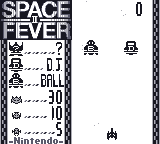
Destruction of the ship brings you to the Trippy-H main menu.
You have three options "Sample" "New" and "Saved."
Note: Whenever you select one of these three options you'll also be prompted to choose the face of the DJ. You only have three choices, two stock characters, or your customized face. Details on how to customize your game face can be found here

"Sample"
There are four songs pre-programmed. These three give you example of what you can do with trippy.
"New"
This is a blank slate where you can create your own jams.
"Saved"
This is where you'll find your opus if you saved it when you finished.
As I noted before, after choosing one of these options you'll choose a DJ face and then you'll see this.
 This is your DJ for this evening. In another post I'll detail what you can do on this screen. For now, press "Select" to get to the beating heart of Trippy.
This is your DJ for this evening. In another post I'll detail what you can do on this screen. For now, press "Select" to get to the beating heart of Trippy.
Monday, May 5, 2008
How to Use Trippy-H
When you select new from Trippy's main menu you see this screen.
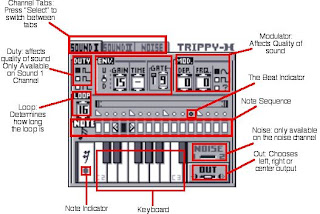
The key to navigating Trippy is the "A" button and the directional pad. (D-pad)
Almost everything you do requires you to use the D-pad to move between functions. To change functions you hold the "A" button and press left, right, up or down.
For example, to change a note on the note sequence. You press Right on the D-pad and choose the note you want to change. Press and hold "A" and move the note indicator to the key on the keayboard you want to hear. When the beat indicator comes around to the note you selected, you'll hear it play.
Once you've composed the music on this channel, you can switch to the "Sound II" channel or the "Noise" channel by pressing "Select."
Once you have the basic functions down you can figure out most of Trippy's limitations by experimenting with it.
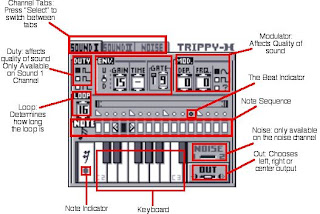
The key to navigating Trippy is the "A" button and the directional pad. (D-pad)
Almost everything you do requires you to use the D-pad to move between functions. To change functions you hold the "A" button and press left, right, up or down.
For example, to change a note on the note sequence. You press Right on the D-pad and choose the note you want to change. Press and hold "A" and move the note indicator to the key on the keayboard you want to hear. When the beat indicator comes around to the note you selected, you'll hear it play.
Once you've composed the music on this channel, you can switch to the "Sound II" channel or the "Noise" channel by pressing "Select."
Once you have the basic functions down you can figure out most of Trippy's limitations by experimenting with it.
Tuesday, May 8, 2007
Customize your DJ Face
This is pretty easy. If you've experimented with the camera you probably already know what to do. Here's the info.
- Select "Shoot" from the main menu.
- Select "Magic."
- Select "Game Face."
- Select "Shoot."
- Make sure the camera is pointed at you if you want your face in the frame.
- You'll see a head-shaped oval. Line up your face and press "A"
- Make another expression and do it again. You'll take four pictures
- Press "B" to quit. Make sure you save.
- You can customize your mug by selecting "Doodle" in the menu. You can stamp or draw on your face.
Subscribe to:
Comments (Atom)